ADOBE inDesign new awesome features
Endnotes
You can now add endnotes and quickly reference annotations within long documents. You can either insert endnotes in the document or in a story; a single endnote frame is created for the document. You can also control the numbering, formatting, and layout of the endnotes. The numbering auto-adjusts based on the rearrangements of the endnotes in the text. Now, you can also import a word document having endnotes using import option. All the endnotes are imported and added in a new text frame.
Paragraph border
Paragraph border enables you to create a border around one or more paragraphs. You can customize corner designs to highlight the paragraph with beautiful effects.
Object height, width styles
Set and modify object size and position across pages in a document with Object Styles. Easily resize the width and height and reposition multiple objects across a document using Object Styles. The Object Style dialog box now provides an option to choose and set the desired values for position (X and Y coordinates) and size (height and width) for an object. This option is available as Size and Position Options in Object Style Options dialog.
Size
There are three options available for size:
- Width only
- Height only
- Height & Width
You can modify height and width based on the selection made from these options. For example, if you choose Width only then you can modify width only. The option to modify height will be unavailable.
Position
Similarly, there are three options available for position:
- X only
- Y only
- X and Y
You can modify X and Y based on the selection made from these options. For example, if you choose X only then you can modify X only. The option to modify Y will be unavailable. You can also apply size and position of an object to other object by using the Eyedropper tool. Double click the Eyedropper tool and select Transform Options (disabled by default). Now, if you click any object, the Eyedropper tool also picks the size and position of the object which can then be applied to any other object.
Add and share text assets using Creative Cloud Libraries
Now, you can add text objects from your InDesign documents to Creative Cloud libraries and then share them with other users and across applications. Text assets in a library retain the character/paragraph styles and other attributes
Originally applied to them. You can reuse text assets in libraries across InDesign or Illustrator documents. However, if
a text object has effects and appearances applied to it, you must add it to the library as a graphics asset to preserve them.
Font-related features
While searching for fonts, you can narrow down the results by filtering fonts by classification, such as Serif, Sans Serif, and Handwritten. You can also search for fonts based on visual similarity. Fonts closest in visual appearance to the font you’re searching for appear on top of the search results. A status strip in the font menu displays the information about the applied filters.
PDF Accessibility enhancements
In this release of InDesign CC several enhancements have been made in PDF accessibility at export. Following tagging support has been introduced in PDF exports.
Alt-Txt: Earlier, you couldn’t tag InDesign native objects and graphics as figures. Now, the alternate text added to graphics is exported to tagged PDF and the corresponding alternate text is read by screen reader for the graphics.
Group level tagging: InDesign now supports group level tags when alt-text is provided to a group. You can now add alt-text to a grouped entity in InDesign and it is tagged as a figure in the exported PDF.
Support for footnote: Proper footnote tagging is now supported in tagged PDF.
Anchored text frames and anchored groups tagging: Support for anchored objects tagging, which was not available earlier, has been added. Now, you get tags for anchored text frames and anchored groups in exported PDF.
Master pages tagging: Any page object on master page is not tagged in exported PDF and has an artifact tag in contents panel of Acrobat. Overriding master page items shows the tags of page items in exported PDF.
Index tagging: Earlier, you were able to create index but the index tag was not exported to PDF. Now, this can be done
and index tagging, which was previously role mapped to paragraph, is now mapped to index only.
List tag language: Earlier, list tag language was set to English by default in the exported PDF. Now, the correct list
language gets exported in the tagged PDF as set by the user.
List tagging: Earlier, nested list tag structure was contained in LBody of primary list which was read incorrectly. Now,
the correct structure of nested list tagging is implemented.
Caption tagging: InDesign now supports Live Caption tagging. Figure captioned with live caption gets a caption tag as
a child of figure tag.
TOC: Support for TOC tagging structure is implemented, which was previously mapped to paragraph tagging. Also,
now it is mandatory for a TOC containing hyperlinks to have tags.
HTML export improvements
Now, there is an option in the HTML export dialog which tells InDesign to not include classes in the HTML. It removes the class and id attributes present in the tag during HTML Export. Any redundant div tags present in the HTML are
also removed to provide a clean looking HTML and remove unnecessary grouping of content.
New Document dialog for MENA versions
Now, while creating a document in MENA (Middle East and North Africa) version of InDesign, instead of beginning
with a blank document, you can choose from a wide variety of templates which were earlier available for Roman feature set.only. This includes Arabic, Hebrew, and French (Morocco) locales.
To access the new dialog, do one of the following:
- Select File > New.
- Use the following keyboard shortcut:
- (Mac) Cmd+N
- (Windows) Ctrl+N
Other enhancements
- InDesign now has the capability to add or move gradient swatches in a color group. You can create a gradient swatch directly inside a color group or drag an existing swatch to a color group.
- The option to remove forced line break while generating a Table of Contents is now available.



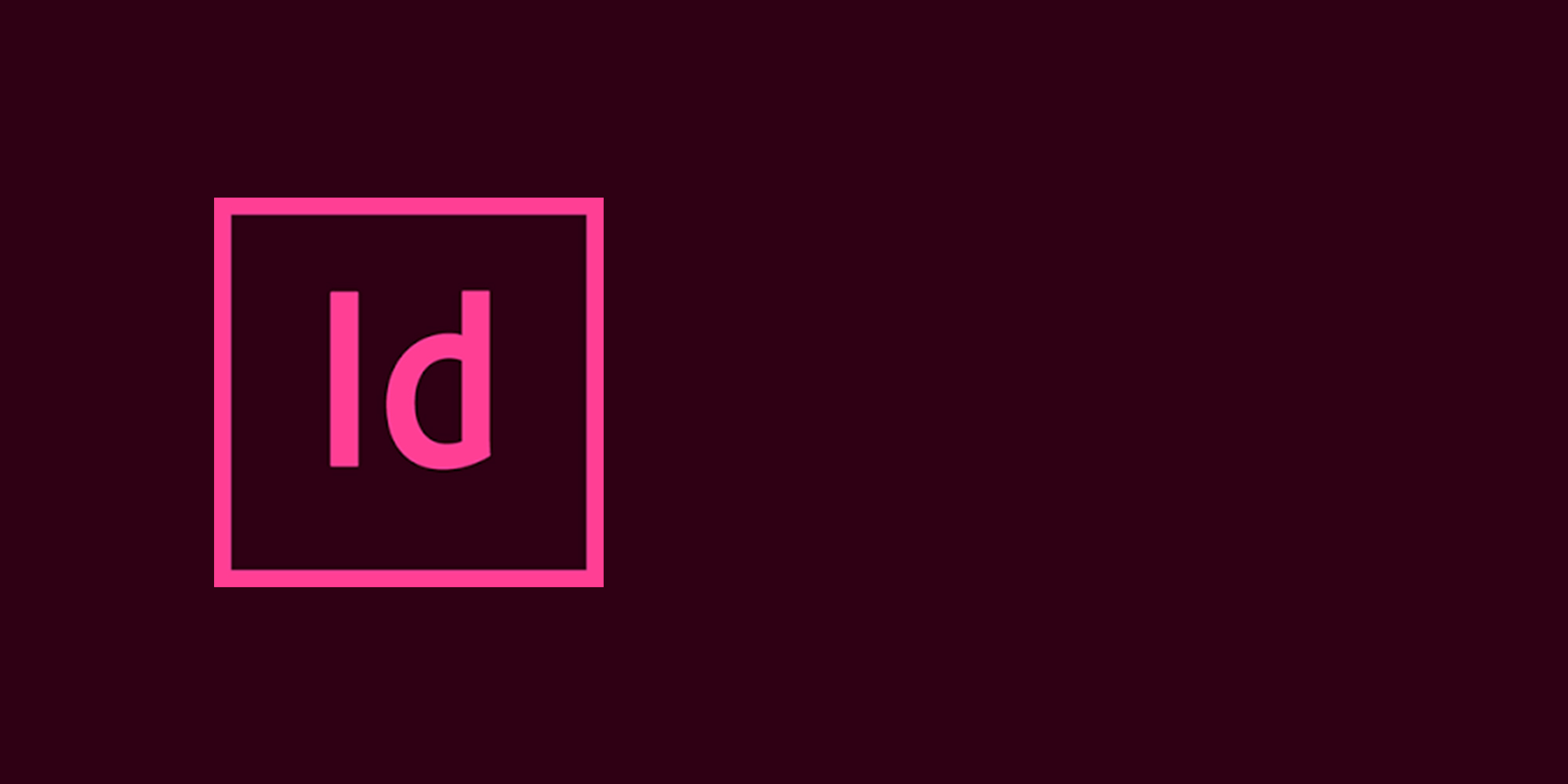





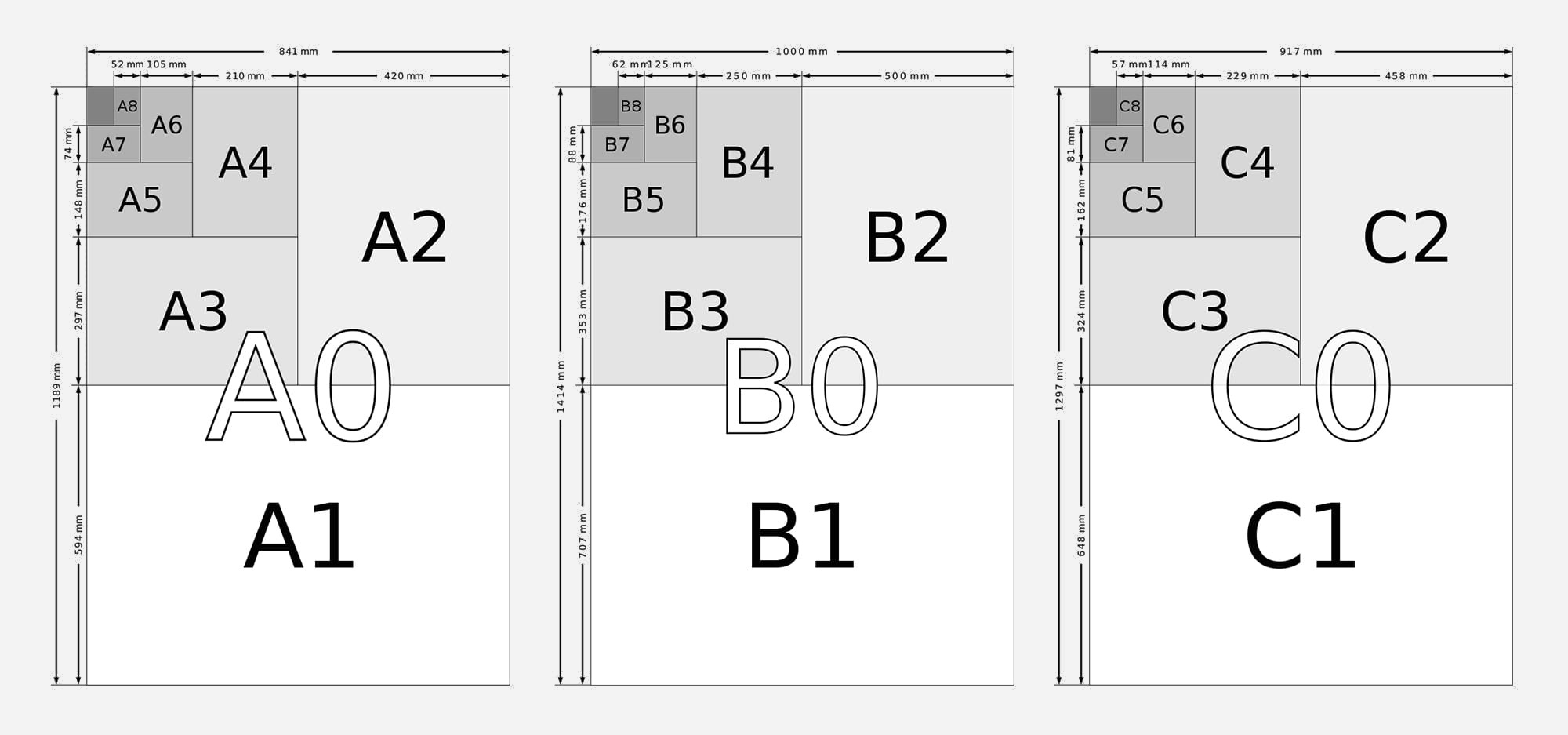

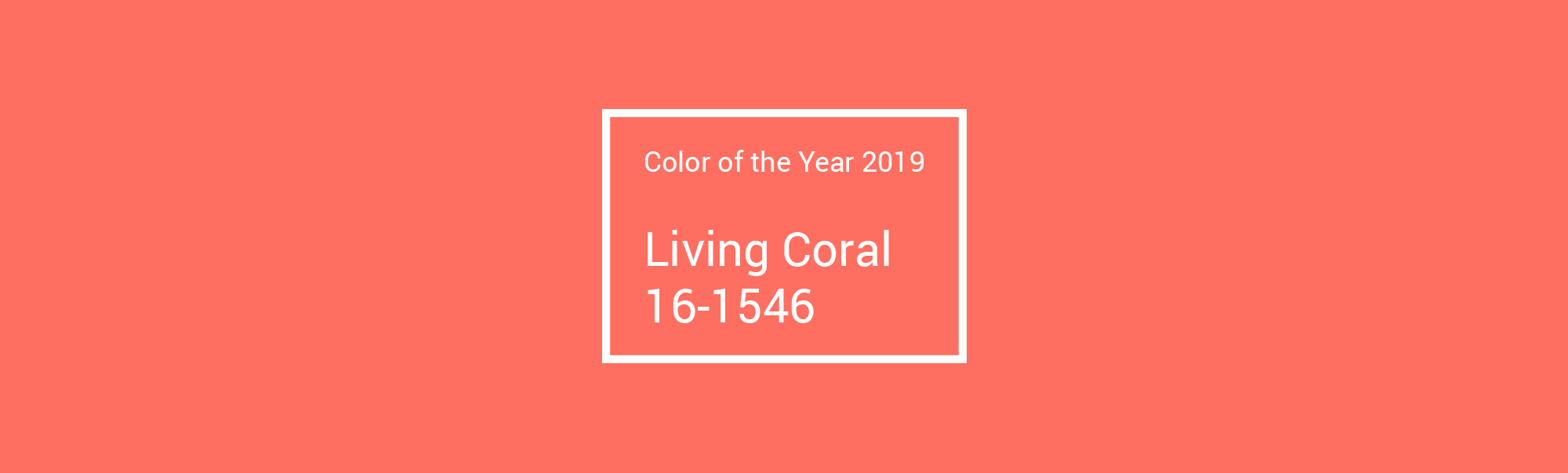

Leave a Reply
You must be logged in to post a comment.